How to add your social media channels to your Google Business Profile
Google have (finally!) given us a straightforward way to add social media links onto our Google Business Profiles.
Here’s how to do it…
Make sure you’re logged into a Google account which has access to manage your Google Business Profile, then search for your company name on Google. You should see these options at the top of your screen.
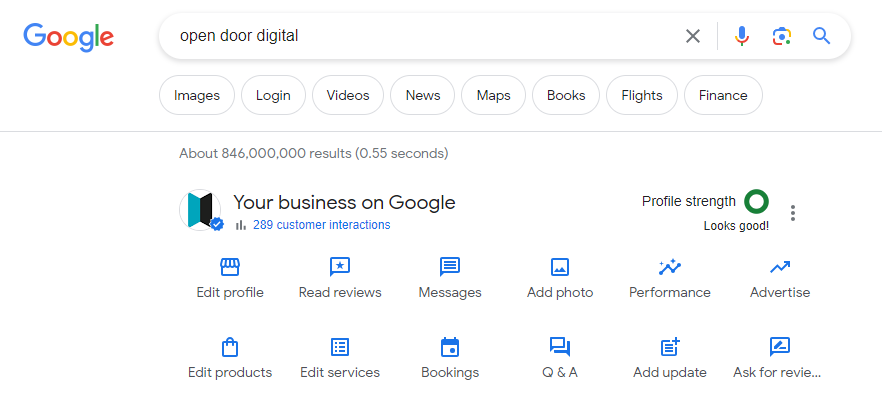
Click on the Edit Profile icon and you’ll see a new window open.
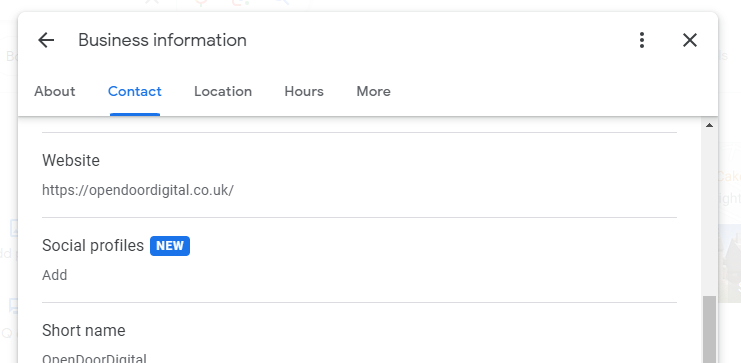
Click on ‘Add’ underneath the ‘Social profiles’ heading and two new fields will appear. Select the social media account type which you want to add from the ‘Social profile’ dropdown menu, then paste the address (URL) of that account into the ‘Web address’ field.

Click on the ‘+ Add social profile’ link to add more profiles.
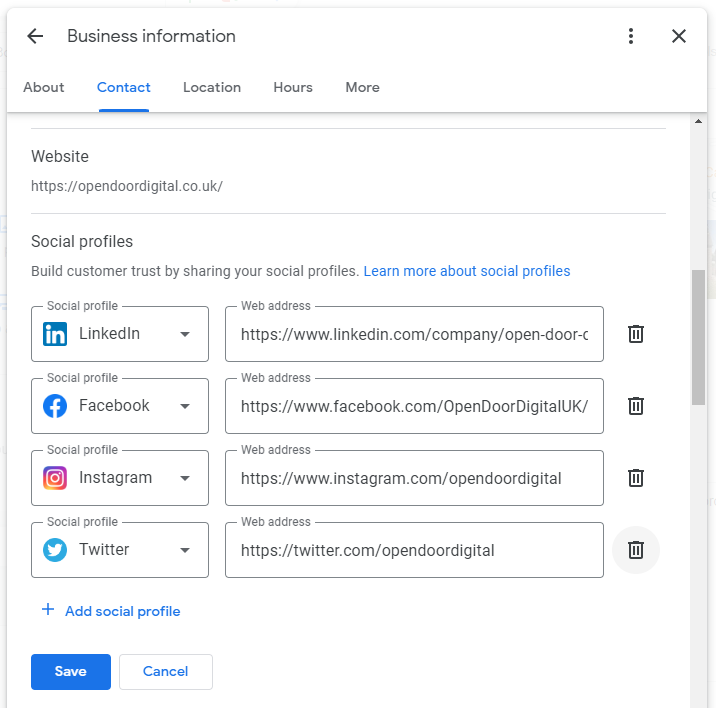
Continue to add your social media accounts until they’re all there. Note that you can click on the dustbin icon to the right to remove any incorrect ones.
Click on the ‘Save’ button to save your changes.
You might see a notice like this telling you that the edits will take a while to appear.
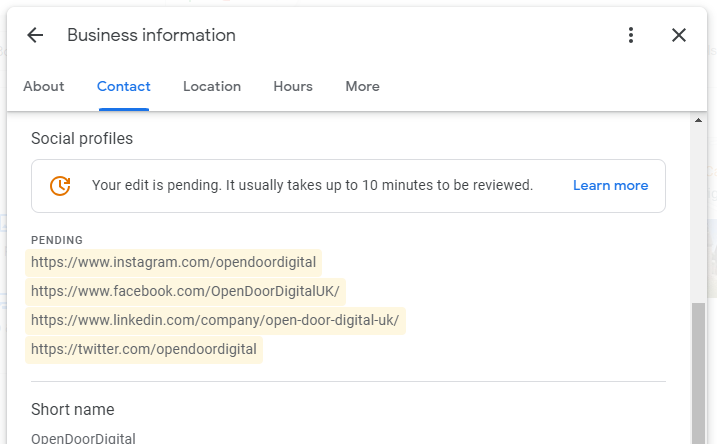
You can then close down the window.
If you look at your Google Business Profile a little later, you should see your social media accounts towards the bottom of the information panel on the right of your screen.

Note that on a mobile phone view you will need to click on the ‘About’ link towards the top of the profile to see your social media links.

Need help getting the most out of Google?
We offer extensive search engine marketing services, including SEO, Google Ads and sorting out your Google Business Profile. Get in touch to find out more.
